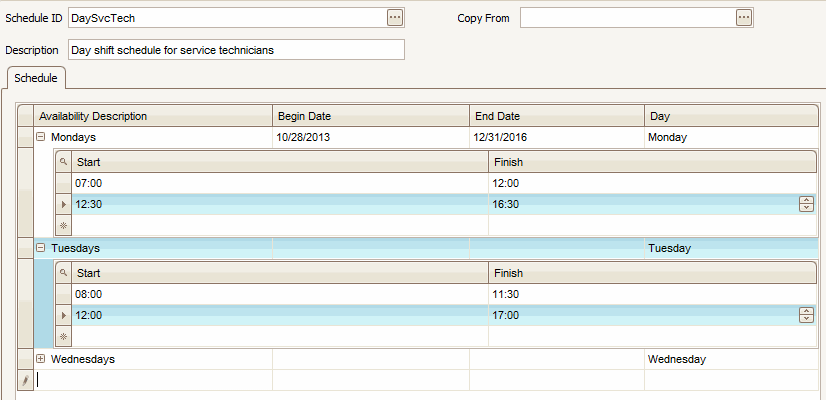TRAVERSE Global v11.1
Schedules
Use the Schedules function to set up business hours for your company. You can set up schedules in a variety of ways. For example, you might set up one schedule for AM hours and another for PM hours, or set up several schedules that correspond to multiple shifts. You can also use the Schedules function to set up schedules for different groups of employees. For example, you can set up one schedule for office staff, another for technicians performing field work, and a third for consultants.
The Schedule function defines the daily and hourly availability of a given resource. Within each schedule there are multiple date ranges or days. Within each date range or day, called Availability Descriptions, there are usually multiple time frames. Each one of these shows availability in terms of a start time and a finish time.
- Click the New button, on the toolbar, to open a blank schedule record.
- Create a new schedule ID in the Schedule ID field, with a maximum length of 10 characters.
- Use the Copy From field to copy an existing schedule.
- Enter a description for the schedule in the Description field.
- Enter an availability description for the schedule in the Availability Description field. Since each schedule ID can have multiple date ranges or days, you may be creating one of several descriptions. Each one defines the availability for a given day, date, or days, and the hours of availability within it.
- Select a beginning date in the Begin Date field and an ending date in the End Date field for the schedule if you want to specify a time frame for the schedule. Leave the date fields blank if you want the schedule to pertain to a day of the week rather than a date range.
- Select a day in the Day field if you want the schedule to apply only to a particular day of the week (no date range). Leave this field blank to apply the schedule to all days of the week.
- Press the Enter key or the Tab key to move to the next row. A plus sign (
 ) will appear next to the availability description. Click the plus sign to add Start and Finish times for that schedule. Times are entered in 24-hour format. NOTE: Since most days will have short breaks and/or meal breaks, you will need to enter multiple records of each start and finish time during the given day.
) will appear next to the availability description. Click the plus sign to add Start and Finish times for that schedule. Times are entered in 24-hour format. NOTE: Since most days will have short breaks and/or meal breaks, you will need to enter multiple records of each start and finish time during the given day. - Click the Save button on the toolbar to save your work.